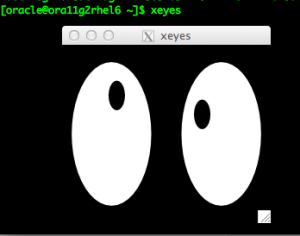Quick Installation Guide simplified for RHEL 6
11g Release 2 (11.2) for Linux x86-64
About: Installation of Oracle Database 11g Release 2 (11.2) x86_64 on Oracle Enterprise Linux RHEL6.3 on the file system (ie without ASM) or GRID.
This simplified guide describes how to quickly install Oracle Database 11g Release 2 (11.2) on Linux x86-64 systems. It includes information about the following:
Logging In to the System as root
Checking the Hardware Requirements
Checking the Software Requirements
Creating Required Operating System Groups and Users
Configuring Kernel Parameters
Creating Required Directories
Configuring the oracle User’s Environment
Mounting the Product Disc
Installing Oracle Database
Installing Oracle Database Examples
What to Do Next?
Logging In to the System as root
Before you install the Oracle software, you must complete several tasks as the root user. To log in as the root user, complete one of the following procedures:
Note:
You must install the software from an X Window System workstation, an X terminal, or a PC or other system with X server software installed
Following are the steps for installing the software from an X Window System workstation or X terminal:
1. Start a local terminal session, for example, an X terminal (xterm).
2. If you are not installing the software on the local system, then enter the following command to enable the remote host to display X applications on the local X server:
$ xhost fully_qualified_remote_host_name
3.
For example:
$ xhost somehost.us.example.com
4.
5. If you are not installing the software on the local system, then use the ssh, rlogin, or telnet command to connect to the system where you want to install the software:
$ telnet fully_qualified_remote_host_name
6.
7. If you are not logged in as the root user, then enter the following command to switch user to root:
$ sudo sh
8. Note: for above to work username needs to be on shudder, if needed following these:
9. su -c visudo
10. it will open the file /etc/sudoers
11. then
12. copy the line with yy command
13. root ALL=(ALL) ALL
14. and rename it to
15. “username u want to add” ALL=(ALL) ALL
16. save the file
17. now u r in sudo
I usually log in using:
Last login: Sat Aug 4 09:59:07 on ttys000 acba013f:~ admin$ ssh -X username@hostname.or.ip -l username
complementing with secure tunneling an x windows capability as well, (I’m accessing my systems from my Mac using SecureCRT and mac Shell either will work)
acba013f:~ admin$ ssh -X juser@host.or.ip -l juser
jbaez@host.or.ip’s password:
Last login: Sat Aug 4 11:00:15 2012 from remote.client.or.ip.252
[jbaez@rhel6 ~]$ su –
Password:
[root@rhel6 ~]# xeyes
then my xeyes work so no need for any additional xserver application.
Checking the Hardware Requirements
Memory Requirements
The following are the memory requirements for installing Oracle Database 11g Release 2 (11.2):
Minimum: 1 GB of RAM
Recommended: 2 GB of RAM or more
To determine the RAM size, enter the following command:
# grep MemTotal /proc/meminfo
[root@rhel6 ~]# grep MemTotal /proc/meminfo MemTotal: 5994532 kB [root@rhel6 ~]#
So on our system we got 5Gs that should be plenty for our small test systems
If the size of the RAM is less than the required size, then you must install more memory before continuing.
The following table describes the relationship between installed RAM and the configured swap space recommendation:
Quick Note:
On Linux, the HugePages feature allocates non-swappable memory for large page tables using memory-mapped files. If you enable HugePages, then you should deduct the memory allocated to HugePages from the available RAM before calculating swap space.
Available RAM Swap Space Required Between 1 GB and 2 GB 1.5 times the size of the RAM Between 2 GB and 16 GB Equal to the size of the RAM More than 16 GB 16 GB
To determine whether the system architecture can run the software, enter the following command:
[root@rhel6 ~]# uname -m
x86_64
[root@rhel6 ~]#
another quick note:
This command displays the processor type. Verify that the processor architecture matches the Oracle software release to install. If you do not see the expected output, then you cannot install the software on this system.
on my RHEL implementation was no necessary but If in your it’s, then quickly
follow 6.2.3 Creating a Swap File from RHEL 6 docs
http://docs.redhat.com/docs/en-US/Red_Hat_Enterprise_Linux/5/html/Deployment_Guide/s2-swap-creating-file.html
To add a swap file:
1. Determine the size of the new swap file in megabytes and multiply by 1024 to determine the number of blocks. For example, the block size of a 64 MB swap file is 65536.
2. At a shell prompt as root, type the following command with count being equal to the desired block size:
dd if=/dev/zero of=/swapfile bs=1024 count=65536
3. Setup the swap file with the command:
mkswap /swapfile
4. To enable the swap file immediately but not automatically at boot time:
swapon /swapfile
5. To enable it at boot time, edit /etc/fstab to include the following entry:
/swapfile swap swap defaults 0 0
The next time the system boots, it enables the new swap file.
6. After adding the new swap file and enabling it, verify it is enabled by viewing the output of the command cat /proc/swaps or free.
To determine the available RAM and swap space, enter the following command:
# free
[root@rhel6 ~]# free
total used free shared buffers cached
Mem: 5994532 5774228 220304 0 482724 3595164
-/+ buffers/cache: 1696340 4298192
Swap: 6291448 42384 6249064
[root@rhel6 ~]#
So it looks like we’re all good so far
Important Note:
Oracle recommends that you take multiple values for the available RAM and swap space before finalizing a value. This is because the available RAM and swap space keep changing depending on the user interactions with the computer.
Contact your operating system vendor for swap space allocation guidance for your server. The vendor guidelines supersede the swap space requirements listed in this guide.
Automatic Memory Management
Starting with Oracle Database 11g, the Automatic Memory Management feature requires more shared memory (/dev/shm)and file descriptors. The shared memory should be sized to be at least the greater of MEMORY_MAX_TARGET and MEMORY_TARGET for each Oracle instance on that computer.
To determine the amount of shared memory available, enter the following command:
# df -h /dev/shm/
[root@rhel6 ~]# df -h /dev/shm/ Filesystem Size Used Avail Use% Mounted on tmpfs 3.0G 400K 3.0G 1% /dev/shm [root@rhel6 ~]#
for now let’s keep this in mind:
Another note:
MEMORY_MAX_TARGET and MEMORY_TARGET cannot be used when LOCK_SGA is enabled or with HugePages on Linux.
Disk Space Requirements
The following are the disk space requirements for installing Oracle Database 11g Release 2 (11.2):
At least 1 GB of disk space in the /tmp directory
To determine the amount of disk space available in the /tmp directory, enter the following command: # df -h /tmp
[root@rhel6 ~]# df -h /tmp Filesystem Size Used Avail Use% Mounted on /tmp 11G 5.2G 5.1G 51% /tmp [root@rhel6 ~]#
We’re all good here or we shall see later on on the install… process… if need your sys admin will assist you with this or at least mine does…. 😉
If there is less than 1 GB of free disk space available in the /tmp directory, then complete one of the following steps:
Delete unnecessary files from the /tmp directory to meet the disk space requirement.
Set the TMP and TMPDIR environment variables when setting the oracle user’s environment.
Now let’s make sure we the least require space using #df -h
Installation Type Requirement for Software Files (GB) Enterprise Edition 4.35 Installation Type Requirement for Data Files (GB) Enterprise Edition 1.7
Additional disk space, either on a file system or on an Oracle Automatic Storage Management disk group is required for the fast recovery area if you choose to configure automated backups.
Checking the Software Requirements
Depending on the products that you intend to install, verify that the following softwares are installed on the system, but since we’re focusing on 11gR2 on RHEL 6.3 then we’ll just jump into it…
Note:
Oracle Universal Installer performs checks on the system to verify that it meets the listed requirements. To ensure that these checks pass, verify the requirements before you start Oracle Universal Installer.
Operating System Requirements
For this implementation we’re focusing on:
Red Hat Enterprise Linux 6 and
Red Hat Enterprise Linux 6 (with the Oracle Unbreakable Enterprise Kernel for Linux)
Starting with Oracle Database 11g Release 2 (11.2), the Security Enhanced Linux (SE Linux) feature is supported for Oracle Linux 4, Oracle Linux 5, Oracle Linux 6, Red Hat Enterprise Linux 4, Red Hat Enterprise Linux 5, and Red Hat Enterprise Linux 6.
To determine the distribution and version of Linux installed, enter the following command:
# cat /proc/version [root@rhel6 ~]# cat /proc/version Linux version 2.6.32-279.el6.x86_64 (mockbuild@x86-008.build.bos.redhat.com) (gcc version 4.4.6 20120305 (Red Hat 4.4.6-4) (GCC) ) #1 SMP Wed Jun 13 18:24:36 EDT 2012 [root@rhel6 ~]# $cat /etc/redhat-release Red Hat Enterprise Linux Server release 6.3 (Santiago)
another note:
Only the distributions and versions listed in the earlier list are supported. Do not install the software on other versions of Linux.
Kernel Requirements
The following are the kernel requirements for Oracle Database 11g Release 2 (11.2):
….. We’re interested on:
On Red Hat Enterprise Linux 6
2.6.32-71.el6.x86_64 or later
….
To determine whether the required kernel is installed, enter the following command:
# uname -r
root@rhel6 ~]# uname -r 2.6.32-279.el6.x86_64 [root@rhel6 ~]#
Package Requirements
Package – RPM Quick Note:
Starting with Oracle Database 11g Release 2 (11.2.0.2), all the 32-bit packages, except for gcc-32bit-4.3, listed in the following table are no longer required for installing a database on Linux x86-64. Only the 64-bit packages are required. However, for any Oracle Database 11g release before 11.2.0.2, both the 32-bit and 64-bit packages listed in the following table are required.
The following or later version of packages for Oracle Linux 6, and Red Hat Enterprise Linux 6 must be installed, or at least these were installed on our test system:
use following command to check all install package are in place:
–Us this command to give you nice sorted list one the packages.
[jbaez@rhel6 ~]$ rpm -qa binutils* compat-libcap1* compat-libst* gcc* glibc* ksh libgcc* libstdc* > libaio* make* sysstat* | sort binutils-2.20.51.0.2-5.34.el6.x86_64 compat-libcap1-1.10-1.x86_64 compat-libstdc++-296-2.96-144.el6.i686 compat-libstdc++-33-3.2.3-69.el6.x86_64 gcc-4.4.6-4.el6.x86_64 gcc-c++-4.4.6-4.el6.x86_64 gcc-gfortran-4.4.6-4.el6.x86_64 gcc-gnat-4.4.6-4.el6.x86_64 gcc-java-4.4.6-4.el6.x86_64 gcc-objc-4.4.6-4.el6.x86_64 gcc-objc++-4.4.6-4.el6.x86_64 glibc-2.12-1.80.el6.i686 glibc-2.12-1.80.el6.x86_64 glibc-common-2.12-1.80.el6.x86_64 glibc-devel-2.12-1.80.el6.x86_64 glibc-headers-2.12-1.80.el6.x86_64 glibc-utils-2.12-1.80.el6.x86_64 ksh-20100621-16.el6.x86_64 libaio-0.3.107-10.el6.x86_64 libaio-devel-0.3.107-10.el6.x86_64 libgcc-4.4.6-4.el6.i686 libgcc-4.4.6-4.el6.x86_64 libstdc++-4.4.6-4.el6.x86_64 libstdc++-devel-4.4.6-4.el6.x86_64 make-3.81-20.el6.x86_64 makebootfat-1.4-10.el6.x86_64 sysstat-9.0.4-20.el6.x86_64 [jbaez@rhel6 ~]$
As you can see I have all the require packages for our 86_64 bit (64bit) os system, so that why you don’t see many i386 rpms, if in your case you’re missing any or several packages then I recommended to use RHEL software manager utility to add these, the reason I recommend this way is because you can search for the missing packages the manager will present you with the most to update version instead of just installing these manually but that’s just me and it’s only a personal choice…
Compiler Requirements
Intel C++ Compiler 10.1 or later and the version of GNU C and C++ compilers listed under “Package Requirements” are supported with these products.
Additional Software Requirements
Depending on the components you want to use, you must ensure that the following software are installed:
• Oracle ODBC Drivers
• Oracle JDBC/OCI Drivers
• Linux-PAM Library
• Oracle Messaging Gateway
• Programming Languages
• Browser Requirements
Oracle ODBC Drivers
You should install ODBC Driver Manager for UNIX. You can download and install the Driver Manager from the following URL:
http://www.unixodbc.org
To use ODBC, you must also install the following additional ODBC RPMs, depending on your operating system:
On Oracle Linux 6 and Red Hat Enterprise Linux 6:
in our test case we have the unixODBC drivers:
root@rhel6 ~]# rpm -qa unixODBC* unixODBC-2.2.14-11.el6.x86_64 unixODBC-devel-2.2.14-11.el6.x86_64 [root@rhel6 ~]#
Oracle JDBC/OCI Drivers
Use JDK 6 (Java SE Development Kit 1.6.0_21) or JDK 5 (1.5.0_24) with the JNDI extension with the Oracle Java Database Connectivity and Oracle Call Interface drivers. However, these are not mandatory for the database installation. Note that IBM JDK 1.5 is installed with this release.
[root@rhel6 ~]# rpm -qa *jdk* ldapjdk-4.18-6.el6.x86_64 java-1.6.0-openjdk-1.6.0.0-1.45.1.11.1.el6.x86_64 [root@rhel6 ~]#
Browser:
[root@rhel6 ~]# rpm -qa *firefox* firefox-10.0.5-1.el6_2.x86_64 [root@rhel6 ~]#
Network Setup
DNS
Verify the value of the DNS configuration file /etc/resolv.conf. The nameserver must be not set or set to a valid DNS server and you can add the two time-out parameters.
Disable secure linux
Disable secure linux by editing the /etc/selinux/config file, making sure the SELINUX flag is set as follows:
SELINUX=disabled
Alternatively, this alteration can be done using the GUI tool.
Creating Required Operating System Groups and Users
The following local operating system groups and users are required if you are installing Oracle Database:
The Oracle Inventory group (typically, oinstall)
The OSDBA group (typically, dba)
The Oracle software owner (typically, oracle)
The OSOPER group (optional. Typically, oper)
To determine whether these groups and users exist, and if necessary, to create them, follow these steps:
To determine whether the oinstall group exists, enter the following command:
# more /etc/oraInst.loc
[root@rhel6 ~]# more /etc/oraInst.loc
/etc/oraInst.loc: No such file or directory
[root@rhel6 ~]#
If the output of this command shows the oinstall group name, then the group exists.
If the oraInst.loc file exists, then the output from this command is similar to the following:
inventory_loc=/u01/app/oraInventory
inst_group=oinstall
The inst_group parameter shows the name of the Oracle Inventory group, oinstall.
To determine whether the dba group exists, enter the following command:
# grep dba /etc/group
If the output from this commands shows the dba group name, then the group exists.
so our case we need create all new:
Let’s create the oinstall and dba groups and oracle/software user:
[root@rhel6 ~]# groupadd oinstall [root@rhel6 ~]# groupadd dba [root@rhel6 ~]# groupadd oper [root@rhel6 ~]# useradd -s /bin/bash -p pass -m -d /home/oracle -c "D Oracle Guy" -g oinstall -G dba,oper oracle [root@rhel6 ~]# id oracle uid=501(oracle) gid=502(oinstall) groups=502(oinstall),503(dba),504(oper) [root@rhel6 ~]#
Now lest’s test Oracle:
Last login: Sat Aug 4 10:57:26 on ttys001 acba013f:~ admin$ ssh -X oracle@host.or.ip -l oracle oracle@host.or.ip's password: Last login: Sat Aug 4 13:47:00 2012 from remote.client.or.ip.252 /usr/bin/xauth: creating new authority file /home/oracle/.Xauthority [oracle@rhel6 ~]$ xeyes
:image
Configuring Kernel Parameters
Let’s verified that we have the least recommended or set these properly for our test environment
Parameter Minimum Value File
semmsl 250 /proc/sys/kernel/sem
semmns 32000
semopm 100
semmni 128
shmall 2097152 /proc/sys/kernel/shmall
shmmax Minimum: 536870912 /proc/sys/kernel/shmmax
Maximum: A value that is 1 byte less than the physical memory
Recommended: More than half the physical memory
See My Oracle Support Note 567506.1 for additional
information about configuring shmmax.
shmmni 4096 /proc/sys/kernel/shmmni
file-max 6815744 /proc/sys/fs/file-max
ip_local_port_range Minimum: 9000 /proc/sys/net/ipv4/ip_local_port_range
Maximum: 65500
rmem_default 262144 /proc/sys/net/core/rmem_default
rmem_max 4194304 /proc/sys/net/core/rmem_max
wmem_default 262144 /proc/sys/net/core/wmem_default
wmem_max 1048576 /proc/sys/net/core/wmem_max
aio-max-nr 1048576 /proc/sys/fs/aio-max-nr
Note: This value limits concurrent
outstanding requests and should be
set to avoid I/O subsystem failures.
Let’s check:
[root@rhel6 ~]# /sbin/sysctl -a | grep sem kernel.sem = 250 32000 100 128 [root@rhel6 ~]# /sbin/sysctl -a | grep kernel.shm kernel.shmmax = 68719476736 kernel.shmall = 4294967296 kernel.shmmni = 4096 [root@rhel6 ~]# /sbin/sysctl -a | grep file-max fs.file-max = 6815744 [root@rhel6 ~]# /sbin/sysctl -a | grep aio fs.aio-max-nr = 1048576 [root@rhel6 ~]# /sbin/sysctl -a | grep ip_local_port_range net.ipv4.ip_local_port_range = 9000 65500 [root@rhel6 ~]# /sbin/sysctl -a | grep core.*mem net.core.wmem_max = 1048576 net.core.rmem_max = 4194304 net.core.wmem_default = 262144 net.core.rmem_default = 262144 net.core.optmem_max = 20480
On our test system we only needed these:
fs.aio-max-nr = 1048576 fs.file-max = 6815744 kernel.shmmni = 4096 kernel.sem = 250 32000 100 128 net.ipv4.ip_local_port_range = 9000 65500 net.core.rmem_default = 262144 net.core.rmem_max = 4194304 net.core.wmem_default = 262144 net.core.wmem_max = 1048586 net.ipv4.tcp_wmem = 262144 262144 262144 net.ipv4.tcp_rmem = 4194304 4194304 4194304
After updating the values of kernel parameters in the /etc/sysctl.conf file, either restart the computer, or run the command sysctl -p to make the changes in the /etc/sysctl.conf file available in the active kernel memory.
Check Resource Limits for the Oracle Software Installation Users
For each installation software owner, check the resource limits for installation, using the following recommended ranges:
If necessary, update the resource limits in the /etc/security/limits.conf configuration file for the installation owner. For example, add the following lines to the /etc/security/limits.conf file:
Let’s add the least expected values:
oracle soft nproc 2047 oracle hard nproc 16384 oracle soft nofile 1024 oracle hard nofile 65536 oracle soft stack 10240 Save and exit :wq!
One more note:
The values mentioned in this example are illustrative and not actual values that must be added.
When the limits.conf file is changed, these changes take effect immediately. However, if the grid or oracle users are logged in, then these changes do not take effect until you log these users out and log them back in. You must do this before you attempt to use these accounts to install.
Add or edit the following line in the /etc/pam.d/login file, if it does not already exist:
session required pam_limits.so
Creating Required Directories
Create directories with names similar to the following, and specify the correct owner, group, and permissions for them:
The Oracle base directory
An optional Oracle data file directory
The Oracle base directory must have 3 GB of free disk space, or 4 GB of free disk space if you choose not to create a separate Oracle data file directory.
To create the Oracle base directory:
1. Enter the following command to display information about all mounted file systems:
df -h
Then after space assessment, let’s create these:
[root@rhel6 ~]# mkdir -p /u01/app [root@rhel6 ~]# chown -R oracle:oinstall /u01/app [root@rhel6 ~]# chmod -R 775 /u01/app [root@rhel6 ~]# chmod -R 775 /u01 [root@rhel6 ~]# mkdir -p /u01/app/oraInventory [root@rhel6 ~]# chown -R oracle:oinstall /u01/app/oraInventory [root@rhel6 ~]# chmod -R 775 /u01/app [root@rhel6 ~]# chmod -R 775 /u01 [root@rhel6 ~]# mkdir -p /u02/ora/data /u03/orasof [root@rhel6 ~]# chown -R oracle:oinstall /u02 /u03/ [root@rhel6 ~]# chmod -R 775 /u02/ /u03
Hostname on Multi homed/Alias computer
Oracle database can be installed on:
A multihome computer. It is associated with multiple IP addresses. This is typically achieved by having multiple network cards on the computer. Each IP address is associated with a host name. In addition, you can set up aliases for the host name.
A computer with multiple aliases: it is registered with the naming service under a single IP but with multiple aliases. The naming service resolves any of those aliases to the same computer.
Before installing Oracle Database on such a computer, set the ORACLE_HOSTNAME environment variable to the computer whose host name you want to use. Oracle Universal Installer uses the ORACLE_HOSTNAME environment variable setting to find the host name. If ORACLE_HOSTNAME is not set and you are installing on a computer that has multiple network cards, then Oracle Universal Installer determines the host name from the /etc/hosts file.
Example of /etc/hosts file with rhel6.urimagination.local as hostname
[root@rhel6 ~]# cat /etc/hosts # Do not remove the following line, or various programs # that require network functionality will fail. 127.0.0.1 localhost.locadmain localhost xxx.xxx.xx.xx rhel6.urimagination.local rhel6 [root@rhel6 ~]#
Clients must be able to access the computer either by using this host name or by using aliases for this host name. To verify this, ping the host name from the client computers using the short name (host name only) and the full name (host name and domain name). Both tests must be successful.
Use the following procedure to set the ORACLE_HOSTNAME environment variable. For example, if the fully qualified host name is somehost.us.example.com, then enter the following commands for the Bourne, Bash, or Korn shell as on the following example .bash_profile file for our test system.
Configuring the oracle User’s Environment
Set the ORACLE_BASE for oracle base directory and ORACLE_SID environment variables. Add the following lines to bash_profile file:
08/13/2012*23:58:14 oracle @ rhel6*urdb*/home/oracle >
$cat .bash_profile
# bash_profile for D Oracle Guy
#!/usr/bin/bash
# Get the aliases and functions
if [ -f ~/.bashrc ]; then
. ~/.bashrc
fi
export TERM=vt100
EDITOR=vi
export PATH EDITOR
set -o vi
stty erase ^H
# User specific environment and startup programs
PATH=/usr/sbin:$PATH:$HOME/bin
export PATH
# Umask
umask 022
# ... customized for client's environment..... not shown…
# For the path setting, ORACLE_HOME
# Oracle User specific environment and startup programs
# Each RAC Node must have a unique ORACLE_SID. (i.e. orcl1, orcl2, ...)
# Default is urdb
export ORACLE_SID=urdb
export ORACLE_HOSTNAME=rhel6.urimagination.local
export ORACLE_BASE=/u01/app/oracle
#
export PATH=$ORACLE_HOME/bin:$PATH
# ....
# Miscellaneous and Alias
# For common admin duties
# ….
sort the .bash_profile
. ./.bash_profile
Now let’s get the software and proceed to implementation:
Software Availability and Installation
Oracle Database 11g Release 2 (11.2.0.3) is available in the latest media pack. You can also download the software from My Oracle Support Web site:
So we’ll be doing full implementation strait to 11g R 2 .0.3
To download the software from My Oracle Support:
1. Log on to My Oracle Support.
2. Click Patches & Updates.
3. In the Patch Search section, click the Search tab.
4. Enter 10404530 in the patch number field.
5. Select a platform to download.
6. Click Search.
7. In the Patch Search Results page, under Patch Name, click the patch number to display the patch details.
8. Click Download.
9. From the File Download window, click each file name to download the selected software.
Installation Type Zip File
Oracle Database (includes Oracle Database and Oracle RAC) p10404530_112030_platform_1of7.zip Note: you must download both zip files to install Oracle Database. p10404530_112030_platform_2of7.zip Oracle Grid Infrastructure (includes Oracle ASM, Oracle Clusterware, and Oracle Restart) p10404530_112030_platform_3of7.zip Oracle Database Client p10404530_112030_platform_4of7.zip Oracle Gateways p10404530_112030_platform_5of7.zip Oracle Examples p10404530_112030_platform_6of7.zip Deinstall p10404530_112030_platform_7of7.zip
Once all the zips were downloaded to a staging server these were transfer to our target server.
go to ssh -X jbaez@host.or.ip -l jbaez Then: cd orasoft nohup scp * oracle@host.or.ip:/u02/tmp4ora > scp_ora_softbrs2.out 2>&1 &
**Once the software is over: unzip it:
#####This version will work on Linux
for f in *1of7* *2of7* *3of7* *4of7* *5of7* *6of7* *7of7*; do echo "Extracting.. $f"; unzip $f -d /u03/orasof/11gR2 > scp_ora_softbrs2.log; done; Extracting.. p10404530_112030_Linux-x86-64_1of7.zip Extracting.. p10404530_112030_Linux-x86-64_2of7.zip Extracting.. p10404530_112030_Linux-x86-64_3of7.zip Extracting.. p10404530_112030_Linux-x86-64_4of7.zip Extracting.. p10404530_112030_Linux-x86-64_5of7.zip Extracting.. p10404530_112030_Linux-x86-64_6of7.zip Extracting.. p10404530_112030_Linux-x86-64_7of7.zip 08/06/2012*23:33:19 oracle @ rhel6*urdb*/u02/tmp4ora >
Login as oracle
Enter the following commands to ensure that the ORACLE_HOME and TNS_ADMIN environment variables are not set:
unset ORACLE_HOME unset TNS_ADMIN
cd to expanded software:
/u03/orasof/11gR2
Installing Oracle Database
08/04/2012*19:04:51 oracle @ rhel6*uridb*/u02/ora/soft/database >
$./runInstaller
Checking Temp space: must be greater than 120 MB. Actual 5164 MB Passed
Checking swap space: must be greater than 150 MB. Actual 4975 MB Passed
Checking monitor: must be configured to display at least 256 colors. Actual 16777216 Passed
Preparing to launch Oracle Universal Installer from /tmp/OraInstall2012-08-04_07-11-27PM. Please wait …08/04/2012*19:11:31 oracle @ rhel6*uridb*/u02/ora/soft/database >
$
leave e-mail/username blank in you wish
download software updates: skip
installation option: create and configure a database
system class: Server Class
Grid Installation Options: Oracle RAC One Node database Installation
Installation Type: Advance Install
Product Languages: English
Database Edition: Enterprise Edition
Installation Location: Oracle Base /u01/app/oracle and
Oracle Software: /u01/app/oracle/product/11.2.0/dbhome_1
Create Inventory: /u01/app/oraInventory
Configuration Type: General Purpose / Transaction Processing
Database Identified: your global SID
Configuration Options: set accordingly to your environment
Follow the rest of screens and answer according to your setting/environment:
If you encounter Error:
[INS-35172] Target database memory (3500MB) exceeds the systems available shared memory ({0}MB).
then fix with:
To increase or decrease /dev/shm filesystem size
1) as root Open /etc/fstab with vi or any text editor of your choice,
2) Locate the line of /dev/shm and use the tmpfs size option to specify your expected size,
The /etc/fstab content format is documented in man fstab and the tmpfs filesystem options can be found in man mount
3) To make change effective immediately, run this mount command to remount the /dev/shm filesystem:
[root@rhel6 ~]# vi /etc/fstab [root@rhel6 ~] tmpfs /dev/shm tmpfs defaults,size=3g 0 0 :wq! [root@rhel6 ~]# mount -o remount /dev/shm [root@rhel6 ~]#
Then continue with Management Options: default
Database Storage: default
Backup and Recovery:/u01/app/oracle/recovery_area
Schema Passwords: use same password for all
Operating System Groups: user dba for all
at the checking system phase the installer might complain about 2 packages:
missing some packages:
elfutils-libelf-devel-0.152-1.el6.x86_64.rpm
Just find “/media/RHEL_6.3 x86_64 Disc 1” -name elfutils-*
and
rpm -ivh "/media/RHEL_6.3 x86_64 Disc 1"/Packages/elfutils-libelf-devel-0.152-1.el6.x86_64.rpm warning: /media/RHEL_6.3 x86_64 Disc 1/Packages/elfutils-libelf-devel-0.152-1.el6.x86_64.rpm: Header V3 RSA/SHA256 Signature, key ID fd431d51: NOKEY Preparing... … ########################################### [100%] 1:elfutils-libelf-devel ########################################### [100%] [root@rhel6 ~]#
then package: pdksh-5.2.14 should be ignore, it’s deprecated and it’s not even included in the RHEL6 media any-more
Root scripts:
/u01/app/oraInventory/orainstRoot.sh
/u01/app/oracle/product/11.2.0/dbhome_1/root.sh
The following environment variables are set as:
ORACLE_OWNER= oracle
ORACLE_HOME= /u01/app/oracle/product/11.2.0/dbhome_1
/u01/app/oracle/product/11.2.0/dbhome_1/root.sh
Finish
Postinstallation Tasks
add these to Oracle’s .bash_profile
# For the path setting, ORACLE_HOME # Oracle User specific environment and startup programs # Each RAC Node must have a unique ORACLE_SID. (i.e. orcl1, orcl2, ...) # Default is urdb export ORACLE_SID=urdb export ORACLE_HOSTNAME=rhel6.urimagination.local export ORACLE_BASE=/u01/app/oracle export ORACLE_HOME=$ORACLE_BASE/product/11.2.0/dbhome_1 export PATH=$ORACLE_HOME/bin:$PATH export LD_LIBRARY_PATH=$ORACLE_HOME/lib:/lib:/usr/lib export CLASSPATH=$ORACLE_HOME/JRE:$ORACLE_HOME/jlib:$ORACLE_HOME/rdbms/jlib
$sqlplus /nolog
SQL*Plus: Release 11.2.0.3.0 Production on Sun Aug 5 10:30:41 2012
Copyright (c) 1982, 2011, Oracle. All rights reserved.
SQL>
try accessing your OEM/Grid control/DB console: on our internal environment the link for the Database Control URL is https://rhel6.urimagination.local:1158/em
refernces:
http://docs.oracle.com/cd/E11882_01/install.112/e16768/toc.htm
http://www.oracle.com/pls/db112/portal.all_books
Ok, mates that’s it for now until next PostgreSQL or Oracle or so tutorial. Or you could check other cool PostgreSQL Tutorials: Sharing Knowledge Tutorials